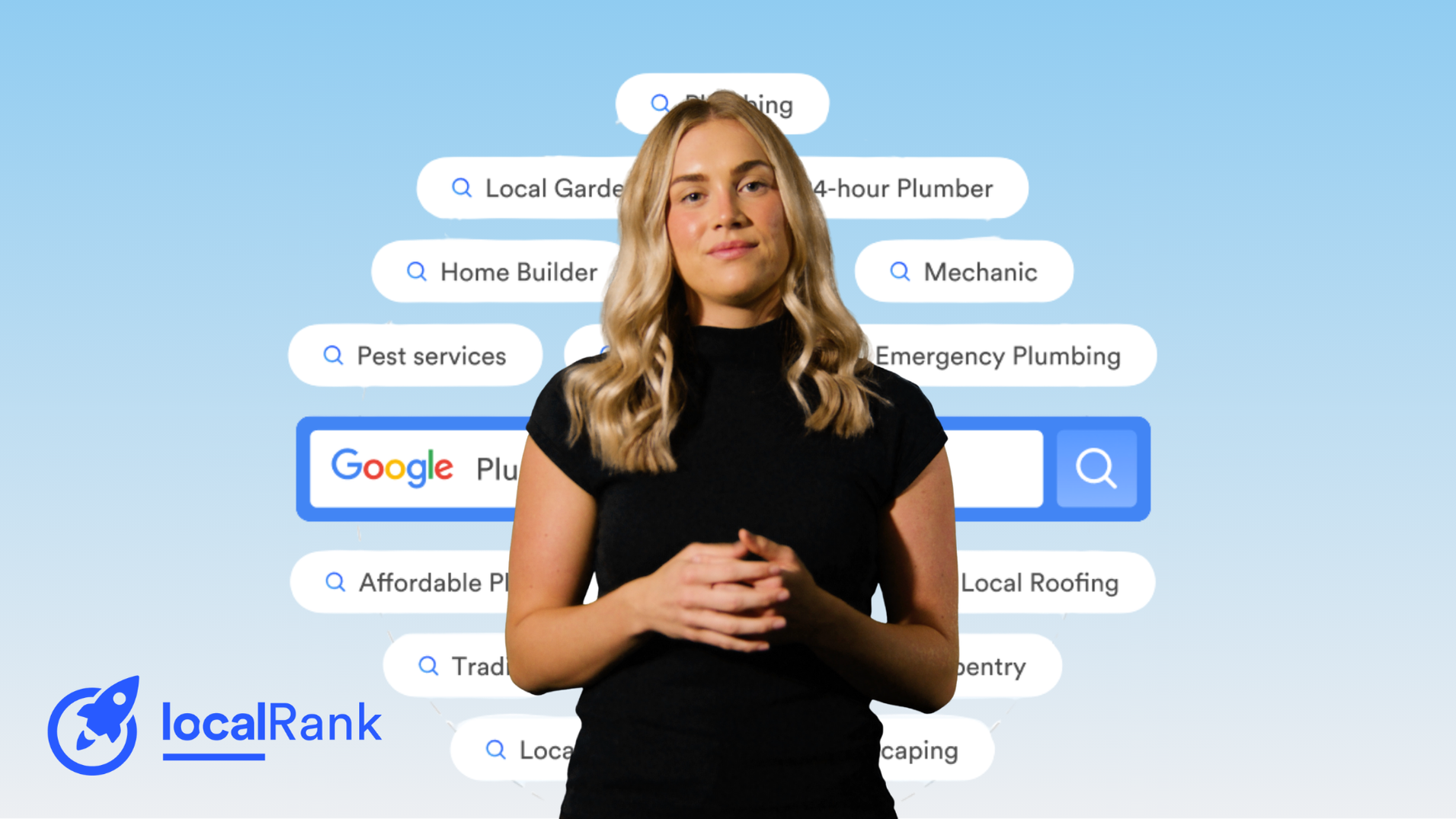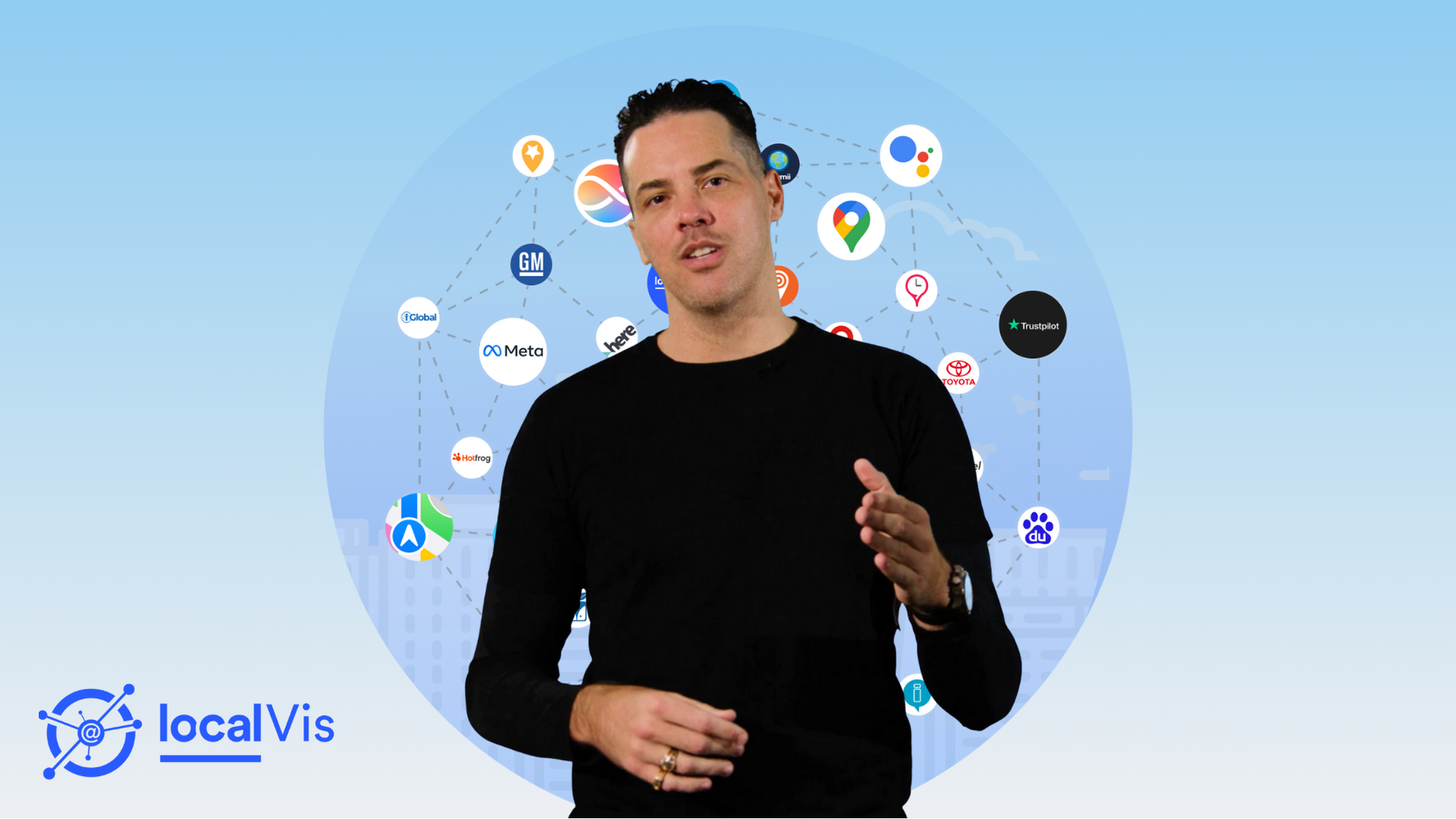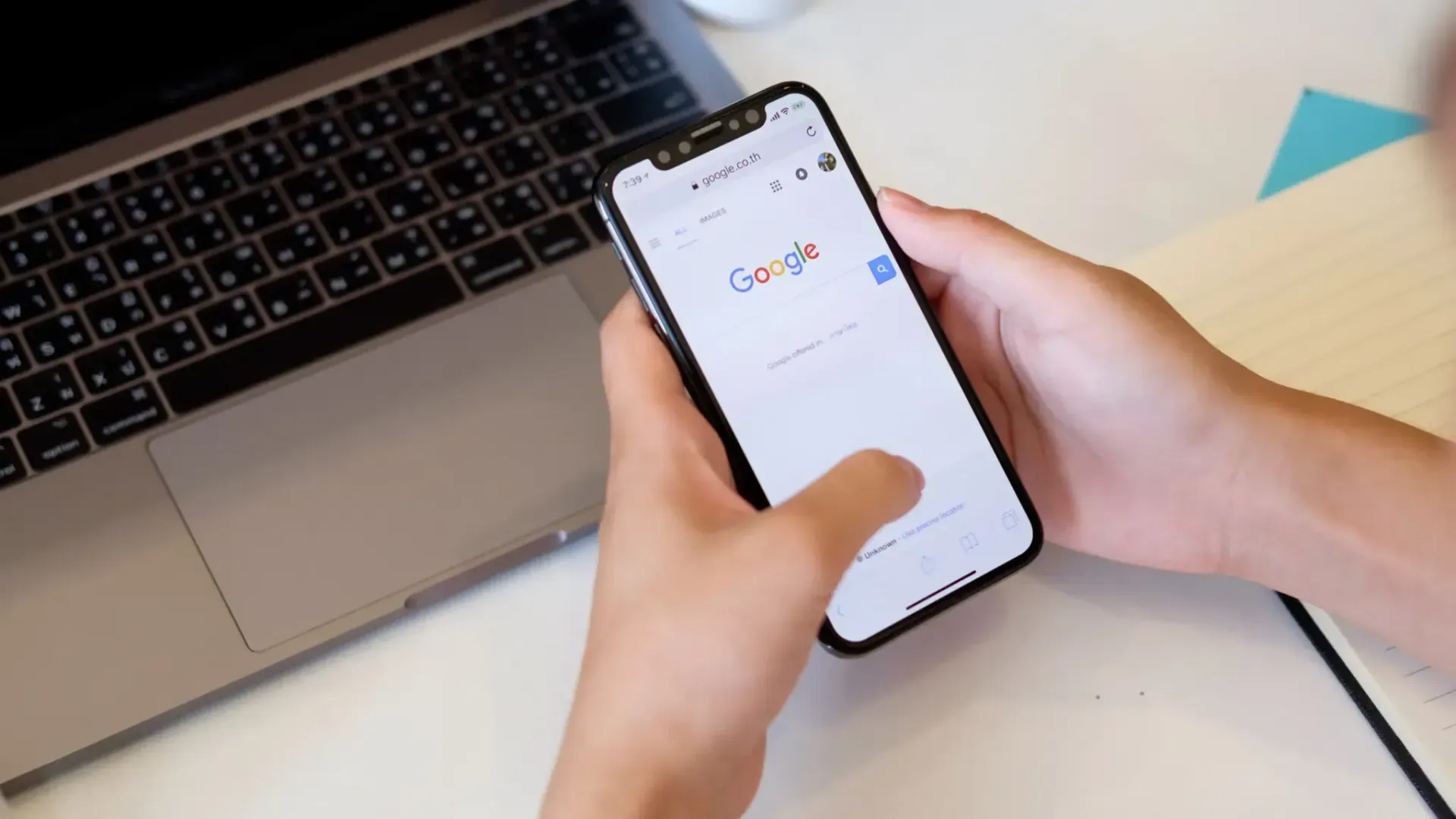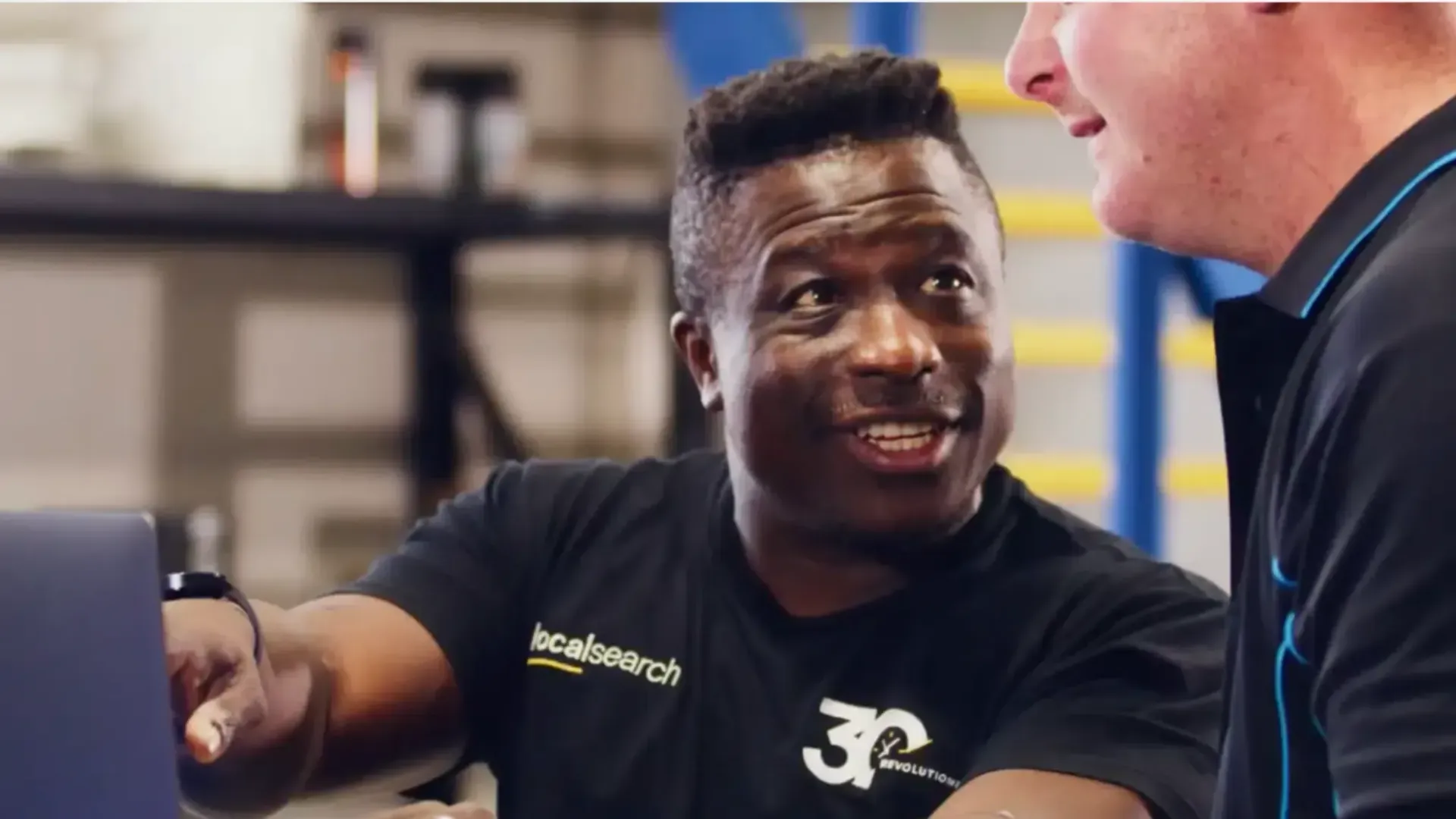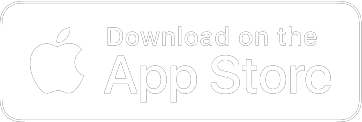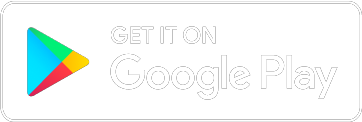What to Do Now the Google My Business App is Dead
In this article
Related Articles
Tips to grow your business
from the experts
The beloved Google My Business app is dead. It’s no more. Kaput.
Now it’s gone, how can businesses manage enquiries and messages received via their Google Business Profile on the go?
The answer is in Google Maps. Yes, literally in Google Maps where you find directions to the nearest source of caffeine when you’re out of town.
Google Business Profile account managers should have received an email on Thursday, 14 July 2022. But if your inbox is as busy as mine, it’s understandable if you missed it.
So, here’s what you need to know and what to do now the Google My Business app is dead.
What happened to the Google My Business app?
Google announced in 2021 they would be re-branding the Google My Business product to Google Business Profile. The name change was to reflect the purpose of the product better.
Read more: What happened to Google My Business?
With the re-brand, they also announced they would be removing the Google My Business app to allow businesses to be able to easier manage their Google Business Profile inside the Google Maps app.
One less app on your phone, right? Great!
But what features of your Google Business Profile can you manage in the Google Maps app?
How to Manage Your Google Business Profile in the Google Maps App
- Download the Google Maps app on either the Google Play or Apple App Store.
- Login using your Google account attached to your Google Business Profile account.
- Click on the circle with your initial located at the end of the search bar.
- Select Your Business Profiles.
- Choose the profile you wish to update.
- Edit your profile as normal.
ATTN small business owners with a Google Business Profile 📣
— Google Small Business (@GoogleSmallBiz) April 4, 2022
The @googlemaps app will soon replace the @GoogleMyBiz app as the best place for you to manage your Business Profile on your mobile device. Learn more → https://t.co/00U8kscXXn pic.twitter.com/WzWUQhePkr
How to Respond to New Google Business Messages in Google Maps
- Download the Google Maps app on either the Google Play or Apple App Store.
- Login using your Google account attached to your Google Business Profile account.
- Head to the Updates tab at the bottom of the page.
- Now, click on the Messages tab at the top of the page.
- Select the Business tab below the Messages tab. Here you’ll be able to read and respond to your messages.
Be sure to enable notifications to be alerted to new messages.
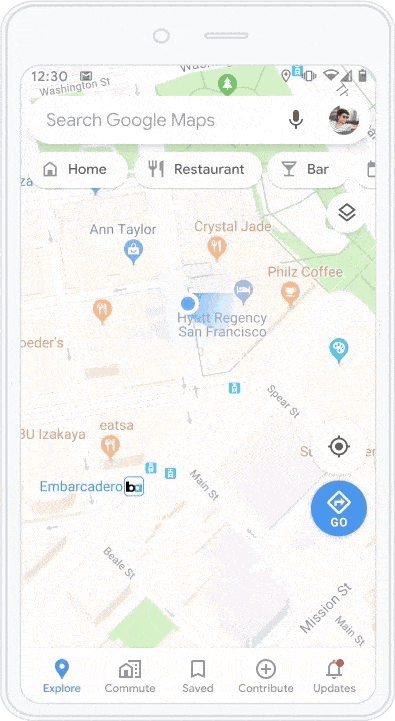
Other Ways to Manage Your Google Business Profile
Remember, you can also edit and manage your profile via Google Maps and the Google Business Profile dashboard in your browser.
Remember to subscribe to the Localsearch Digital Newsletter to stay up to date with Google Business Profile news.
It’s free and we only email with the news that actually impacts growing your business. Subscribe today — because hey, if you don’t like it, you can always unsubscribe. But we promise you’ll love it!