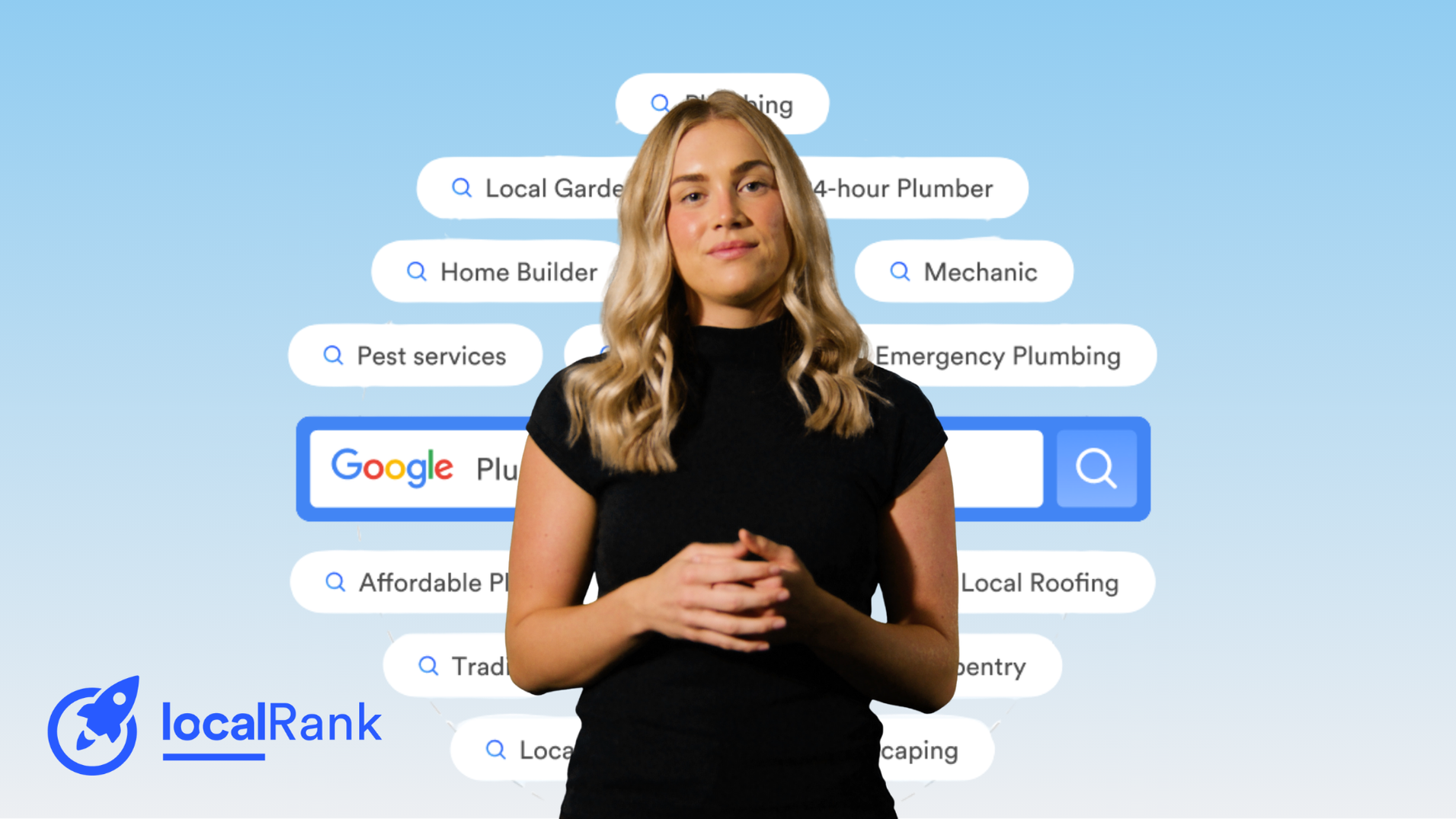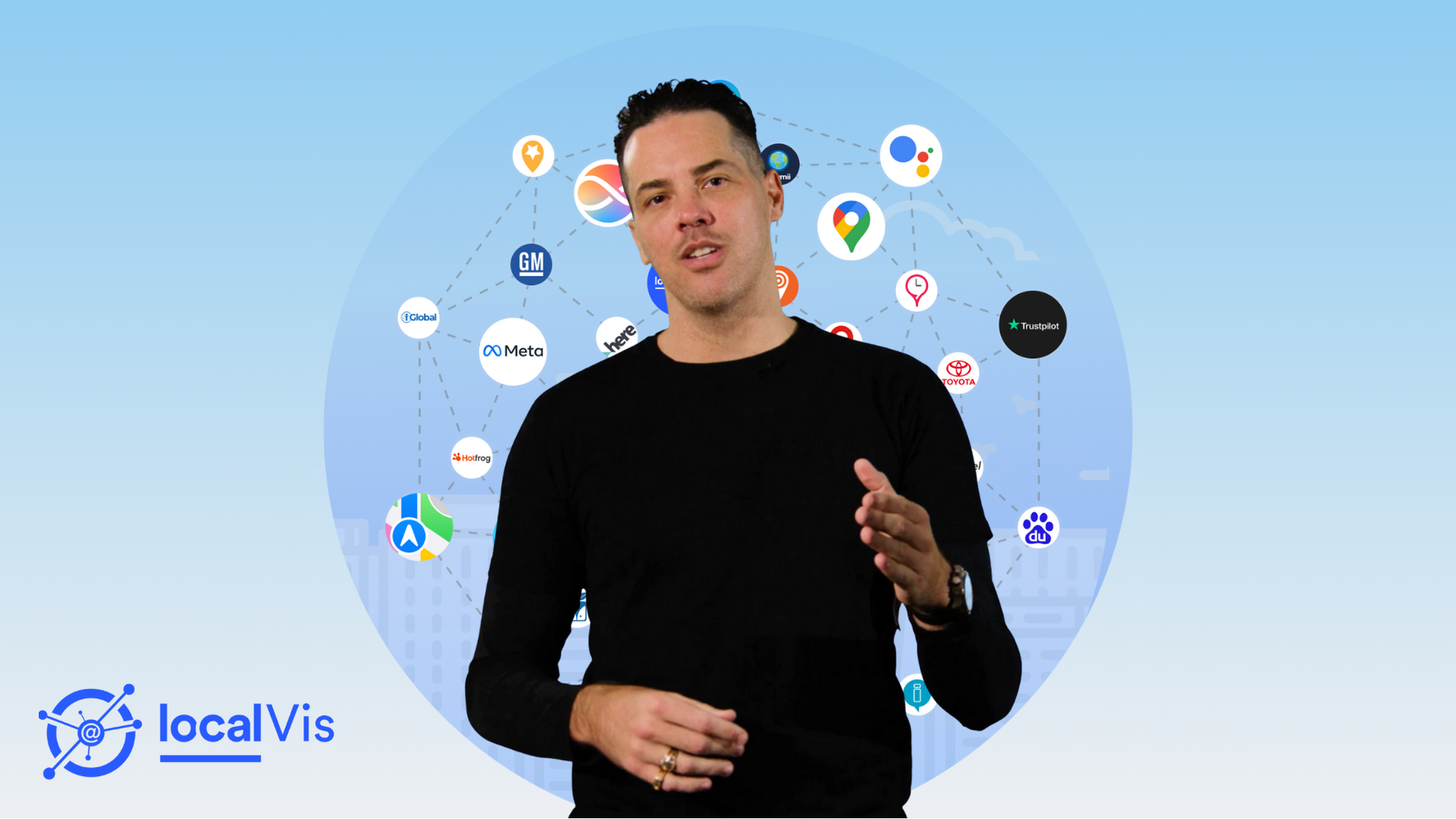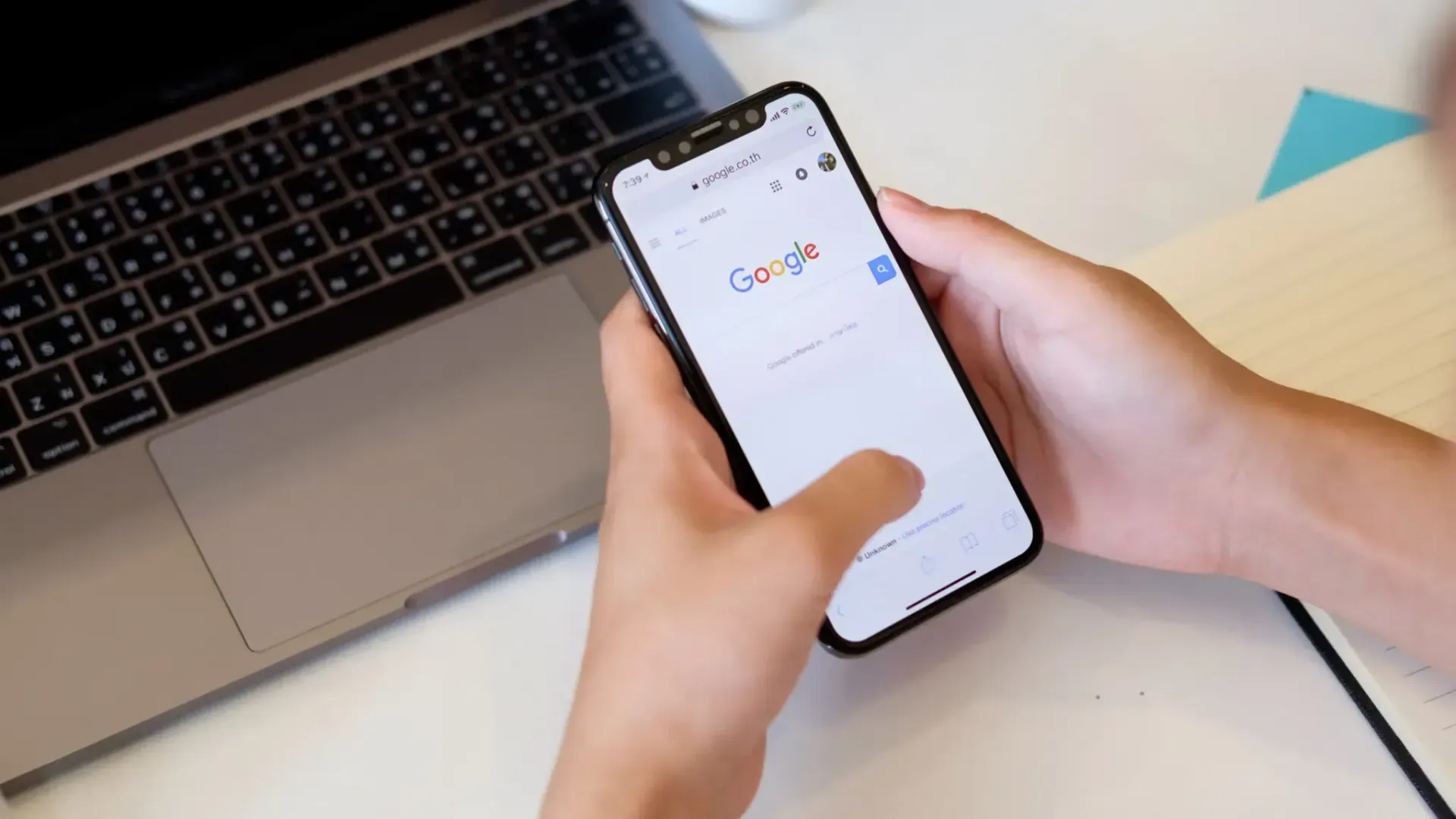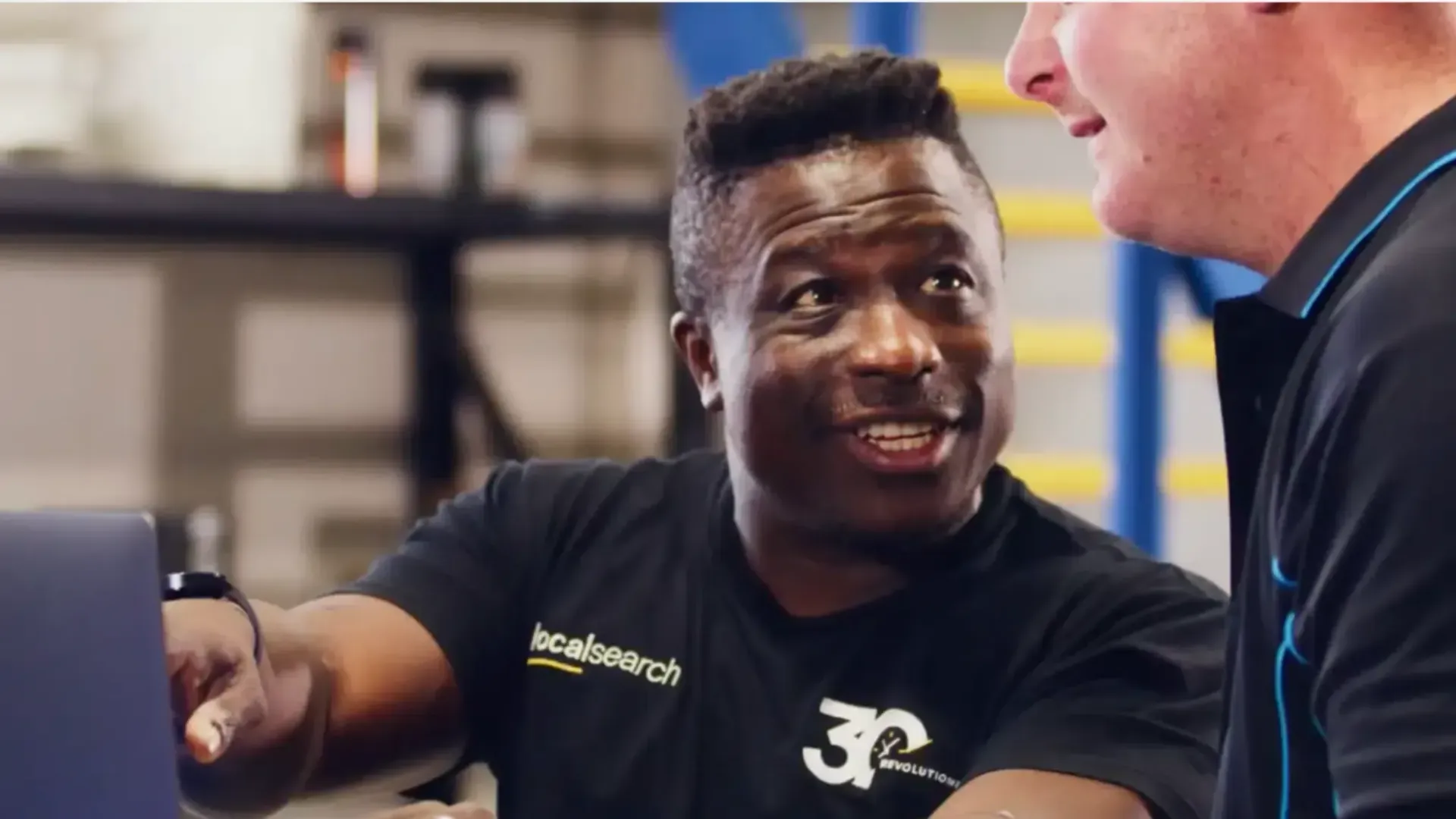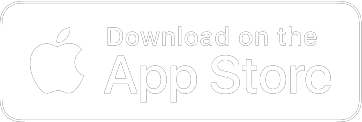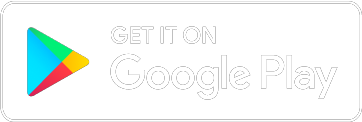How to Generate QR Codes for Your Businesses
In this article
Related Articles
Tips to grow your business
from the experts
QR codes serve as a versatile marketing tool, enabling businesses to promote their website, Localsearch Business Profile and social media platforms to customers.
In this guide, we will demonstrate how you can effortlessly enhance your marketing strategy and gain reviews on your Localsearch Business Profile by leveraging QR codes.
Why are QR codes important for small businesses?
QR codes can be beneficial to small businesses as they provide an interactive way for customers to access information about your business. Many small businesses utilise QR codes to share their latest promotions, direct customers to their website and gain more reviews. Generating QR codes is a cost-effective marketing solution, making it accessible for small businesses to leverage their benefits.
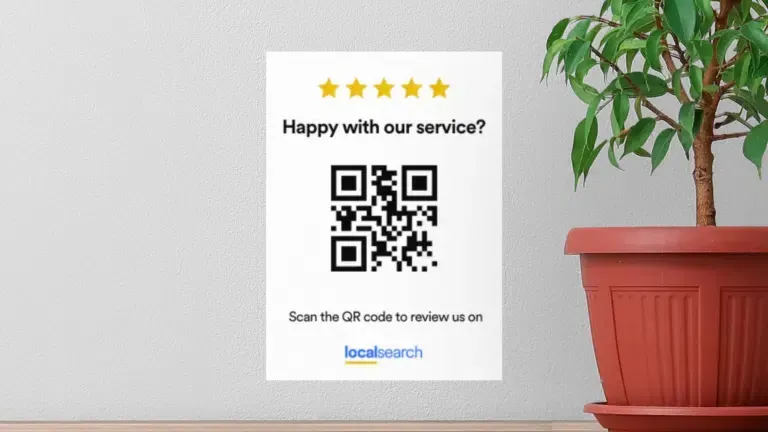
How QR Codes Work
- The QR code is created by inputting the desired end-destination URL into a QR code generator.
- Once generated, the QR can be digitally placed or printed anywhere with a flat surface.
- When a user sees your QR code, they simply pull out their phone and scan the code with their camera or QR reader app.
- The user will then be taken to the URL, whether it’s a menu, website, services list, booking form or anything else.
How to use QR Codes for Localsearch.com.au
QR codes offer a convenient way for customers to access your Localsearch Business Profile and leave reviews. By strategically placing QR codes in visible locations in your workplace, you can direct potential customers to your online presence, resulting in increased visibility and credibility.
The below tips can drive more reviews and traffic to your Localsearch Business Profile using QR codes:
Generate a QR Code: Create a QR code that links directly to your Business Profile using a QR code generator tool.
Promote the QR Code: Place the QR code on printed materials, signage and share it on social media to encourage scanning.
Provide Clear Instructions: Include simple instructions on how to scan the QR code using a smartphone.
Monitor and Respond: Regularly check and respond to reviews on your Business Profile.
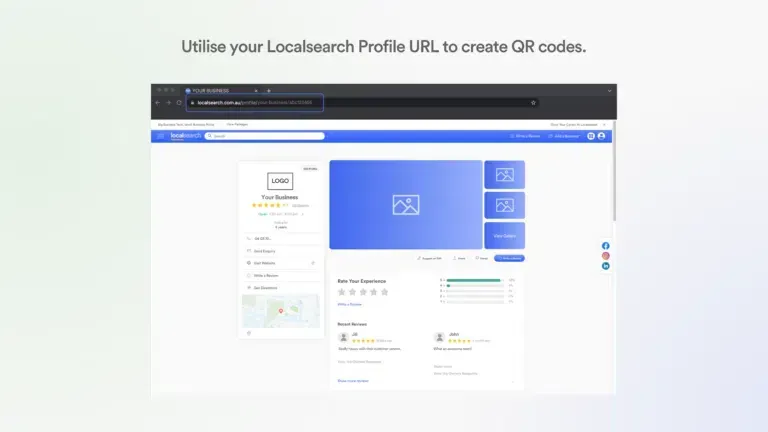
5 Free QR Code Generators
1. QR Code Generator
QR Code Generator offers a user-friendly platform for generating QR codes free of charge. With a wide range of customisation options, users can also upgrade their package to access dynamic QR codes.
2. The QR Code Extension
This website specialises in providing a convenient QR code generation tool through a browser extension. The QR Code Extension offers a seamless experience for generating QR codes on the go.
3. For QR Code
For QR Code offers a quick and reliable solution for individuals seeking a hassle-free way to generate QR codes for personal or business use.
4. QR Code Monkey
QR Code Monkey caters to users looking for advanced customisation options and enhanced functionality. The website also includes a range of supported content types, including URLs and vCards.
5. QR Stuff
QR Stuff offers a broad range of features users can generate QR codes for, including website URLs, text messages, email addresses and more.
Frequently Asked Questions About QR Codes
How do you scan a QR code?
Scanning a QR code is simple if you’re a smartphone user. Simply open your camera app, point the camera at the QR code, ensure the whole code is in the frame and tap on it. From here, you should be prompted to open a web page or app via a dropdown notification.
Do you need an app to scan a QR code?
Most smartphones manufactured after 2017 have a built-in QR code reader in the camera app. However, if your phone does not have this feature, there are many apps available on the App Store or Google Play Store.
What does ‘QR’ stand for?
The ‘QR’ in QR code stands for quick response.
Can we run out of QR codes?
No, the amount of combinations possible is unlikely to ever be reached.