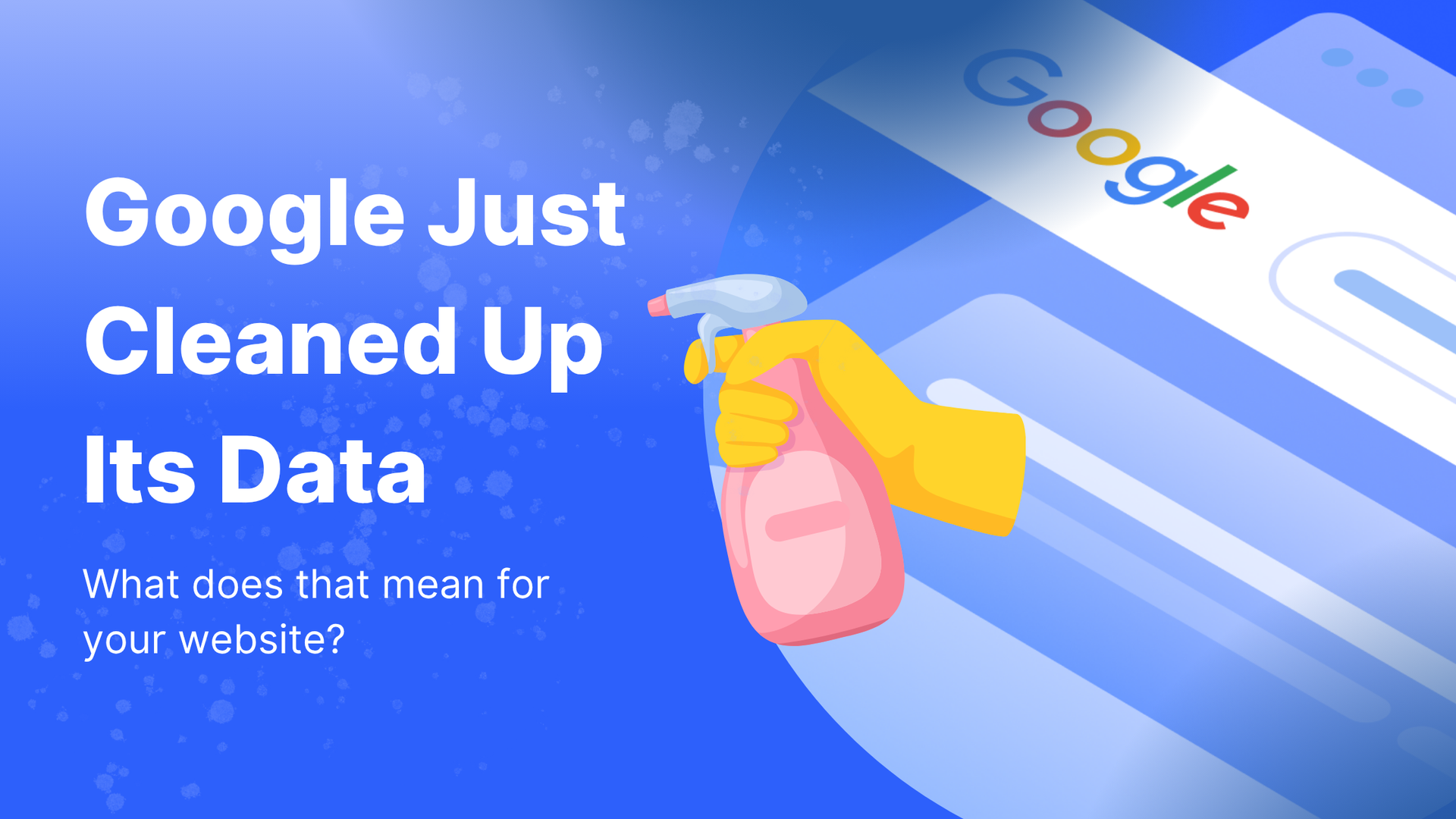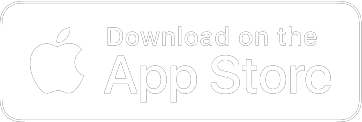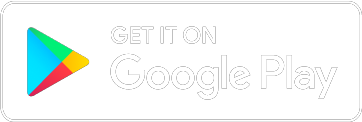Placeholder for Your Post Subtitle
Placeholder for Your Post Content. This is where the content for your blog post goes. To add widgets and customize the text and images for individual posts, go to Manage Posts. From there, you can edit an existing post or add a new one.
In this article
New Paragraph
Related Articles
Tips to grow your business
from the experts
One of the benefits Localsearch offers for Google Ads campaigns is call tracking for all of the phone leads your business receives.
When your campaign goes live, you will receive an email from pronto@trkcall.com to set up your call tracking account with a prompt to set a password.
If you’ve already done so, all you need to do is to log into your dashboard via https://calltracking.localsearch.com.au/ and you can listen to your calls.
To access and listen to your calls, log into your call tracking dashboard. You can do this by visiting https://calltracking.localsearch.com.au/.